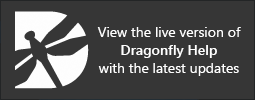Mesh Properties and Settings
Each mesh that is created or imported appears on a separate line in the top section of the Data Properties and Settings panel. You can control the visibility of a mesh within a scene with the icons available in the top section of the panel, as well as access additional settings in the lower section. A pop-up menu lets you access additional tools for modifying meshes, generating analysis data, as well as exporting meshes (see Mesh Pop-Up Menu).
Mesh properties and settings
A. List of meshes B. Information C. 2D settings D. 3D settings E. Smooth mesh F. Export mesh to ROI G. Scalar information H. Clip
All meshes that are available for viewing and analysis are listed in the top section of the Data Properties and Settings panel.
- Click the Meshes
 icon at the top of the panel to see the available meshes (see Filters for information about filtering the listed items).
icon at the top of the panel to see the available meshes (see Filters for information about filtering the listed items). - Click the Eye icon on the left side of the listed item to show or hide the mesh in the current scene. Click the 3D icon on the right side of the listed item to show or hide the mesh in the 3D view of the current scene. See Visibility and Color/LUT Controls for more information about changing visibility.
- Click the color box to change the color of a mesh or the LUT applied to a mesh that includes scalar values, such as a thickness mesh or a mesh exported from a multi-ROI.
- Select a mesh to view basic information about the mesh and access settings to modify its appearance in 2D and 3D views.
- Right-click a mesh to access additional functions (see Mesh Pop-Up Menu).
The information available for a selected mesh includes the number of vertices, edges, and triangles, as well as its surface and volume.
| Description | |
|---|---|
| Name | Indicates the name of the selected mesh. |
| Number of vertices | Indicates the total number of vertices within the selected mesh. |
| Number of edges | Indicates the total number of edges within the selected mesh. |
| Number of triangles | Indicates the total number of triangles within the selected mesh. |
| Surface |
Indicates the total surface of the selected mesh.
Note Surfaces are not computed by default. Check the Surface option and then click the Refresh button to compute the surface value. |
| Volume |
Indicates the total volume occupied by the selected mesh. If a value of '0' is returned, it
indicates that the mesh is open.
Note Volumes are not computed by default. Check the Volume option and then click the Refresh button to compute the volume value. |
| X size | Indicates the size of the mesh along the X-axis. |
| Y size | Indicates the size of the mesh along the Y-axis. |
| Z size | Indicates the size of the mesh along the Z-axis. |
| Min Feret diameter* | Indicates the shortest distance between any two points along the mesh boundary at an arbitrary angle, also known as minimum caliper diameter. |
| Mean Feret diameter* | Indicates the mean value of the Feret diameters over a sufficient number of orientations. You should note that measurements for the mean Feret diameter are taken every 5 degrees. |
| Max Feret diameter* | Indicates the longest distance between any two points along the mesh boundary at an arbitrary angle, also known as maximum caliper diameter. |
| Refresh | Click this button to compute surfaces, volumes, and Feret diameters or to update other mesh information whenever you modify a mesh. |
* Feret diameters are not computed by default. Check the Feret diameter option and then click the Refresh button to compute the diameters.
The options in the 2D settings box allow you to toggle the visibility of the selected mesh and to adjust its opacity.
2D settings box

| Description | |
|---|---|
| Show in 2D | Toggles the visibility of the mesh in the 2D views of the current scene. |
| Opacity |
Determines the opacity of the selected mesh in the 2D views of the current scene.
|
The options in the 3D settings box let you select a fill mode, as well as adjust opacity and lighting effects.
3D settings box

| Description | |
|---|---|
| Fill mode |
Lets you choose the rendering method that will be applied to the mesh in the 3D view of the current scene.
Point… Renders meshes in points only. Wireframe… Renders meshes in wireframe. In this mode, the thickness of the edges can be adjusted with the Thickness slider. Solid… Renders meshes as a solid outline. Outlined… Renders meshes simultaneously as a solid outline and in wireframe. |
| Opacity |
Lets you adjust the opacity of the mesh in the 3D view of the current scene.
|
| Diffuse | Lets you adjust the strength of diffuse light reflected from the surfaces of the mesh. Increasing this setting with the Diffuse slider will result in surfaces being more defined. |
| Specular | Lets you adjust the strength of specular reflections originating from the surfaces of the mesh. Increasing this setting with the Specular slider will result in increased reflections. |
| Thickness | Lets you adjust the thickness of the mesh edges when it is viewed in Outlined and Wireframe fill modes. |
| Cap mesh on clipping |
Lets you cap a mesh on all clipping faces of the Clip box. In the example below, a thickness mesh was clipped on two faces and then capped. Clipped mesh capped The currently capped or the most recently capped face is marked in the red, while the other capped faces will be shown in purple. Note If mesh capping is not satisfactory, you should try changing mesh winding. To do so, right-click the mesh and then choose Change Mesh Winding in the pop-up menu. |
| Use mesh as mask |
Lets you use a mesh as a mask. For example, to mask a dataset as shown below.
3D rendering with mesh (left) and 3D rendering masked with mesh (right) |
The options in the Smooth mesh box, shown below, let you smooth meshes by a selected number of iterations (see Applying Smoothing).
Smooth mesh box

Exports the selected mesh to a region of interest.
Export mesh to ROI box

- Select an ROI in the drop-down menu and then click the Export button to export the selected mesh.
Available only for meshes with scalar information. For example, thickness meshes include the minimum and maximum values of the local thickness, while the measurements available for meshes created from multi-ROIs include all the parameters originally calculated for the analysis. You can compute measurements, as well as add other values to meshes, in the Compute Measurements dialog (see Computing Measurements for Meshes).
Scalar information box

| Item | Icon | Description |
|---|---|---|
| Use scalar values for LUT | - | If selected, the scalar values of the selected measurement will be applied to the current LUT. |
| Scalar type | - | Indicates the selected scalar type — Face Scalar Values or Vertex Scalar Values. You can choose the scalar type in the drop-down list. |
| Measurement | - |
Indicates the selected measurement. You can choose the measurement in the drop-down list.
Min… Indicates the minimum value of the selected measurement. Max… Indicates the maximum value of the selected measurement. |
| Histogram |
|
Lets you plot and analyze selected scalar values on a histogram (see Analyzing Histograms and Creating Classes ). |
| Export |
|
Lets you export the scalar values contained in the selected mesh to a CSV file (see Exporting Scalar Values from Meshes). |
| Import |
|
Lets you import scalar values from a CSV file (see Importing Scalar Values from CSV Files). |